Squads: Difference between revisions
No edit summary |
|||
| Line 8: | Line 8: | ||
[[Image:Squad_popup.jpg|center]] | [[Image:Squad_popup.jpg|center]] | ||
From there, you can either press '''S''' or click the ''Squad Menu'' with your mouse. You will then either be able to accept a squad invite or form your own. | From there, you can either press '''S''' or click the ''Squad Menu'' with your mouse. You will then either be able to accept a squad invite or form your own. | ||
Often when you join a game in progress players will rarely pause to send you an invite into their squads. However, you can ask to join a squad by pointing at any player who is in a squad, bringing up the ''Squad Menu'' and selecting the ''Join Squad'' option. This sends your request directly to that squad's leader who can easily chose to accept your invite. | |||
== Inviting Players Into a Squad == | == Inviting Players Into a Squad == | ||
Once you have created your own squad you can invite other players to join you. Point your targeting retticle on a player you wish to invite so that their nametag is displayed. While their nametag is visible, bring up the Pop-Up menu ('''F''' key by default), and select the ''Squad Menu'' option. You will see an option to send a squad invite to the targetted player. Clicking this option sends the invite along with text and voice prompts. You can tell if a player already belongs to another squad if you do not see the text prompt. | Once you have created your own squad you can invite other players to join you. Point your targeting retticle on a player you wish to invite so that their nametag is displayed. While their nametag is visible, bring up the Pop-Up menu ('''F''' key by default), and select the ''Squad Menu'' option. You will see an option to send a squad invite to the targetted player. Clicking this option sends the invite along with text and voice prompts. You can tell if a player already belongs to another squad if you do not see the text prompt. | ||
As a squad leader you might not have time to stop and invite players. However when ask for permission to join, it is a matter of 2 mouse clicks to allow someone to join your squad. Simply bring up the ''Squad Menu'' and chose the 'Accept Join Request'' option. | |||
Revision as of 13:12, 15 April 2006
Home > Squads
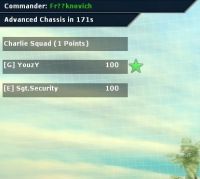
By being part of a squad, you are automatically awarded a temporary rank that is used for personal skills and abilities. Upon joining or forming the squad, you will gain this rank by either going to an armory or barracks and changing out your kit by opening your class menu and hitting Accept. While in a squad you can see your squadmates name, health, ammunition, and action status in your HUD. When a squadmate is under attack it will flash red, when they are attacking it will flash yellow. If your squadmates are to die in combat they will appear with red X's over there names.
Joining or Creating a Squad
Joining or Creating a squad is done via the Pop-Up menu. The default binding is the F key, which will show something like this:
From there, you can either press S or click the Squad Menu with your mouse. You will then either be able to accept a squad invite or form your own. Often when you join a game in progress players will rarely pause to send you an invite into their squads. However, you can ask to join a squad by pointing at any player who is in a squad, bringing up the Squad Menu and selecting the Join Squad option. This sends your request directly to that squad's leader who can easily chose to accept your invite.
Inviting Players Into a Squad
Once you have created your own squad you can invite other players to join you. Point your targeting retticle on a player you wish to invite so that their nametag is displayed. While their nametag is visible, bring up the Pop-Up menu (F key by default), and select the Squad Menu option. You will see an option to send a squad invite to the targetted player. Clicking this option sends the invite along with text and voice prompts. You can tell if a player already belongs to another squad if you do not see the text prompt. As a squad leader you might not have time to stop and invite players. However when ask for permission to join, it is a matter of 2 mouse clicks to allow someone to join your squad. Simply bring up the Squad Menu and chose the 'Accept Join Request option.

