Tutorial: Create your own models: Difference between revisions
first part how to create models for empires |
second part of How to create your own models, added pics |
||
| Line 2: | Line 2: | ||
== How to create your own models for Empires == | == How to create your own models for Empires == | ||
{{Note| This tutorial isn't complete yet and can contain errors. Use at your own risk! | {{Note| This tutorial isn't complete yet and can contain errors. Use at your own risk!}} | ||
=== Step 1. Setup === | === Step 1. Setup === | ||
| Line 23: | Line 23: | ||
=== Step 3. Prepare for compiling === | === Step 3. Prepare for compiling === | ||
Create a shortcut to studiomdl.exe, you can find it in <path to steam>''\Steam\steamapps\''<your steamname>''\sourcesdk\bin\ep1\bin'' | |||
{| | |||
|- valign="top" | |||
| width="250px" | [[Image:studimdltut1A.JPG|left|thumb]] || | |||
{| | |||
| colspan="2" | Create a shortcut to studiomdl.exe, you can find it in <path to steam>''\Steam\steamapps\''<your steamname>''\sourcesdk\bin\ep1\bin'' | |||
|} | |||
|} | |||
{{Note| <your steamname> ist your Steam loginname. (ex: bob123 , ''\Steam\steamapps\bob123\sourcesdk\bin\ep1\bin'') }} | {{Note| <your steamname> ist your Steam loginname. (ex: bob123 , ''\Steam\steamapps\bob123\sourcesdk\bin\ep1\bin'') }} | ||
{{Note| <path to steam> is the path to your Steamfolder (ex: ''C:\Program Files (x86)\'' ) }} | |||
Rightclick your newly created shortcut and select ''Properties'' | {| | ||
|- valign="top" | |||
| width="250px" | [[Image:studimdltut1B.JPG|left|thumb]] || | |||
{| | |||
| colspan="2" | Rightclick your newly created shortcut and select ''Properties'' | |||
|} | |||
|} | |||
click | {| | ||
|- valign="top" | |||
| width="250px" | [[Image:studimdltut1C.JPG|left|thumb]] || | |||
{| | |||
| colspan="2" | Append this to the path in the Target-field: | |||
|- | |||
| -game <path to steam>''\Steam\steamapps\SourceMods\Empires'' | |||
|- | |||
| click OK. | |||
|} | |||
|} | |||
The Empires.qc file tells studiomdl how to handle your model. | {| | ||
|- valign="top" | |||
| width="250px" | [[Image:studimdltut3.JPG|left|thumb]] || | |||
{| | |||
| colspan="2" | now place your smd file (my is named nf_radar.smd ) in this folder ''\Steam\steamapps\SourceMods'' and create a new file in the same folder named Empires.qc . | |||
|- | |||
| The Empires.qc file tells studiomdl how to handle your model. Use for example notepad to create this file. Copy and paste the example below, modify it, select Save As... *.* and save it as Empires.qc (make sure its not Empires.qc.txt !) | |||
|} | |||
|} | |||
Revision as of 05:06, 29 April 2009
Home > Tutorial: Create your own models
How to create your own models for Empires
Step 1. Setup
Set up a folder to place your projectfiles and materials. I used VTFEdit and converted the .VTF 's to TGA 's, because your model editor don't know the VTF format. Make sure you used the same filenames (except the ending, like .TGA ).
Step 2. Create your model
You can use any modeleditors like
- 3D Studio Max
- XSI
- Milkshape
- Misfit Model 3D
but you need to convert your model to a smd file at the end.
Texture your model and save it as smd-file.
Step 3. Prepare for compiling
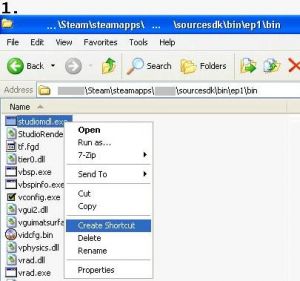 |
| ||
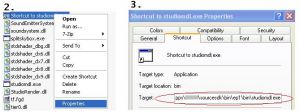 |
| ||
 |
| ||||
example content of Empires.qc
$modelname nf\buildings\radar\nf_radar.mdl
$cdmaterials nf\buildings
$staticprop
$scale 10.0
$body studio "nf_radar.smd"
$sequence idle "nf_radar.smd" fps 30
$collisionmodel "nf_radar.smd" {
$Mass 20
}
explanation of Empires.qc
$modelname is the path and name of your model as mdl. The model nf_radar.mdl will be placed in \Empires\nf\buildings\radar\nf_radar.mdl after compiling.
$cdmaterials is the path to your materials (VTF 's). Here it's \Empires\nf\buildings.
$scale Scales your model by this factor.
$body main-smd
$sequence smd with animation
$collisionmodel smd file with a collisionmodel
Step 4. Compile your model
Execute your created shortcut to studiomdl. studiomdl will compile your smdfile to mdl format and place it in the specified folder.


