Tutorial: Create your own models
Home > Tutorial: Create your own models
Limitations and features of HL2 models
- One model can use 32 different textures and up to eight different LOD models.
- Faces without a texture specified will be ignored while compiling.
- Textures must be defined within their coesponding .VMT files as "VertexLitGeneric".
- Static entities can be added to the model, such as smokeemitters.
- 20 sub models can be defined for physics collision detection. (can be overwritten by $maxconvexpieces)
- Custom GIBS can be included that spawn on zero health and disappear after a while.
Item checklist for Empires model creation
1. 3D model editor to build the model and it's collision mesh. (Blender, 3DMax, XSI...)
2. Texture (Graphics) Editor. (gimp, mspaint, photoshop....)
3. Text editor to create the "QC" model build description file.
4. The VTFEdit utility to covert Textures to VTF format and create the associated .VMT file (link below)
5. Valve model building utility, studiomdl.exe. (located in the ../empires/bin folder)
6. Model checking utility. WunderBoy mdltextureinfo utility
The model check utility examines the final .mdl file and tells what textures are expected and their locations relative to the ./empires game folder. This can be very helpful when trying to troubleshoot missing texture problems. Follow the included readme file for install instructions.
These are the basics needed to complete and put a model in Empires.
If this is your first experience with model making, the learning curve may be steep, but you can do it!
There are endless internet and youtube video tutorials on most of these topics to help.
How to create your own models for Empires
Setup
Set up a folder to place your project files and materials. I used VTFEdit and converted the .VTF 's to TGA 's, because your model editor may don't know the VTF format. Make sure you used the same filenames (except the ending, like .TGA ). To compile the model you don't need the VTF's, but you need them for proper rendering ingame.
Brushes and models use different texture shaders, and models can only use VertexLitGeneric shaders. Each texture has an individual VMT file that contains information about the shader to use, which is always the first line. If parts of your model are invisible and you getting warnings in the console your possible not using VertexLitGeneric.
Create your model
You can use any model editors you wish. If you have not used 3D software before, there are many good internet and youtube sources to learn from.
- 3D Studio Max (Commercial)
- XSI (Freeware)
- Milkshape (Shareware)
- Misfit Model 3D (Freeware)
- Blender (Open Source) and the required addon. --> SMD Export Utility
- Google Sketchup with Playup Tools (Freeware) (Untested. Please give feedback or opinions on the forum)
If you work with Solidworks, it's also possible to build a model, export as a .obj file, then convert the object file to SMD with one of the other free apps.
- Solidworks (Commercial) .obj export plugin
When your model is complete it will need to be saved in SMD file format. Research plugins if you don't have native SMD support in your editor.
Valve developer tutorial - Model Creation
Valve developer tutorial - How to export models
Prepare for compiling
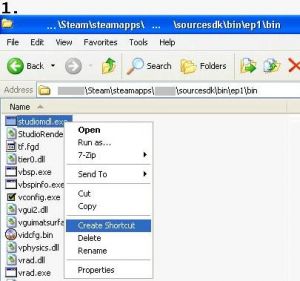 |
| |||||
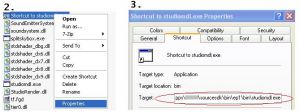 |
| ||
 |
| ||||
example content of Empires.qc
//modelname and folder
$modelname "NF/Buildings/radar/NF_radar.mdl"
//LOD
$model "base" "reference.smd"
$lod 300
{
replacemodel "reference" "lod1_reference"
}
$model "inside" "inside.smd"
$lod 100
{
replacemodel "inside" "lod1_inside"
}
$lod 300
{
replacemodel "inside" "lod2_inside"
}
$model "crates" "crates.smd"
$lod 100
{
replacemodel "crates" "lod1_crates"
}
$lod 300
{
replacemodel "crates" "lod2_crates"
}
$cdmaterials "NF\Buildings\"
$cdmaterials "Common\Glass\"
$cdmaterials "\common\props"
$cdmaterials "NF\Props\"
$cdmaterials "NF\Buildings\Radar\"
$cdmaterials "\"
$cdmaterials "\metal"
//hitbox
$hboxset "default"
$hbox 0 "static_prop" -351.416 -352.793 -140.800 379.501 351.355 405.290
//attached entities
$attachment "build" "static_prop" 0.00 0.00 0.00 rotate 0.00 90.00 0.00
$attachment "smoke_damage_1" "static_prop" -176.00 -38.50 198.00 rotate 0.00 90.00 0.00
$attachment "smoke_damage_2" "static_prop" -0.00 299.20 132.00 rotate 0.00 90.00 0.00
$attachment "smoke_damage_3" "static_prop" 19.80 -88.00 330.00 rotate 0.00 90.00 0.00
$surfaceprop "default"
$illumposition 14.043 -0.719 132.245
//animation sequence
$sequence idle "idle" fps 1.00
$collisionmodel "phymodel.smd" {
$concave
$mass 180.0
$inertia 1.00
$damping 0.00
$rotdamping 0.00
}
//scale the model by this factor
$scale 1.0
explanation of Empires.qc
$modelname is the path and name of your model as mdl. The model nf_radar.mdl will be placed in .\Steam\steamapps\SourceMods\Empires\nf\buildings\radar\nf_radar.mdl after compiling.
$cdmaterials is the path to your materials (VTF 's) in the .\materials folder. If you use more than 1 folder, you can use the '$cdmaterials' command again to set the remaining folders (this includes subfolders).
$scale Scales your model by this factor.
$body main-smd
$sequence smd with animation
$staticprop for prop_static, Be careful, models compiled with $staticprop don't cast shadows !
$collisionmodel smd file with a collisionmodel
Before you compile
Check following points:
- Collisionmodel: Compiling without including a separate collision mesh will result in one solid mesh roughly the same size as the model. Concave features, openings or holes in the model will not be recognized automatically. When building the very sparse collision model, place the submodel objects very close to each other but do not overlap them. If this is not done correctly the build will default back to one single solid physics collision model.
This is a Blender specific tutorial, but also has good basic information no matter which software is used.
Collision Mesh Tutorial for Blender
- Textures: Create your model and texture all faces. Faces without a proper texture mapping will be ignored while compiling and won't occur in game. If you don't care about texturing, apply any name, HL2 wont find the texture and will apply the deafult purple-black chess texture. Finally save your model as SMD-file.
What your SMD-file should look like:
texturename1 0 101.417053 -13.837116 6.270448 -0.673222 0.446155 0.589677 0.000000 1.000000 0 0 106.823196 -11.187776 6.270448 -0.161431 0.795829 0.583607 0.000000 0.000000 0 0 101.342369 -13.836076 2.145702 -0.652646 0.757568 0.012008 1.000000 0.000000 0 texturename2 0 106.823196 -11.187776 6.270448 -0.161431 0.795829 0.583607 0.000000 1.000000 0 0 106.748520 -11.186735 2.145702 0.074252 0.997239 -0.001093 0.000000 0.000000 0 0 101.342369 -13.836076 2.145702 -0.652646 0.757568 0.012008 1.000000 0.000000 0
What your SMD-file look like if your faces have no texture:
0 101.417053 -13.837116 6.270448 -0.673222 0.446155 0.589677 0.000000 1.000000 0 0 106.823196 -11.187776 6.270448 -0.161431 0.795829 0.583607 0.000000 0.000000 0 0 101.342369 -13.836076 2.145702 -0.652646 0.757568 0.012008 1.000000 0.000000 0 0 106.823196 -11.187776 6.270448 -0.161431 0.795829 0.583607 0.000000 1.000000 0 0 106.748520 -11.186735 2.145702 0.074252 0.997239 -0.001093 0.000000 0.000000 0 0 101.342369 -13.836076 2.145702 -0.652646 0.757568 0.012008 1.000000 0.000000 0
- Convert all textures to the vtf format, create the appropriate vmt file with VertexLitGeneric shaders (see .QC file above), and place all files in the folder specified in the QC file.
- Make sure your model editor created a valid SMD file. There is some difficulty with XSI Demo which saves only 2 different textures and 'forgets' all others.
- The SMD plugin for Blender versions 2.69 and above work, but problems have been reported with earlier versions of Blender.
- Milkshape is also a good solution, always reliable at creating SMDs.
- Your model needs at least one (empty) animation, that is called "idle".
- Your model needs at least one bonejoint, more if you want to use animations.
Compile your model
Start Steam and make sure Empires isn't running.
Execute your created shortcut to studiomdl. studiomdl will read the Empires.qc and compile your smd-files to mdl format and place it in the specified folder. To see the output of studiomdl.exe open the command shell and drag&drop the shotcut to it.
Blender specific SMD export plugin sample setting
This sample shows blender using the Team Fortress 2 tool path.
The Empires tool should work also, but when it didn't the TF2 path did.
Links
- http://developer.valvesoftware.com/wiki/Compiling_Models_Basics
- http://developer.valvesoftware.com/wiki/Model_Creation_Overview
- http://developer.valvesoftware.com/wiki/Exporting_a_model
- http://developer.valvesoftware.com/wiki/3D_Modeling_Programs
- http://www.hl2world.com/wiki/index.php/Creating_Breakable_Models
- http://developer.valvesoftware.com/wiki/Prop_data
- http://developer.valvesoftware.com/wiki/Multiple_Skins_for_a_Single_Model



