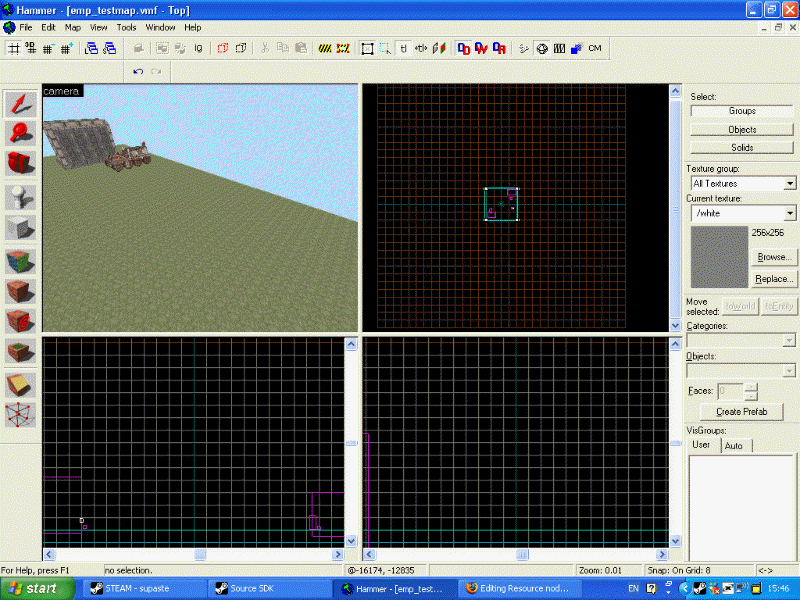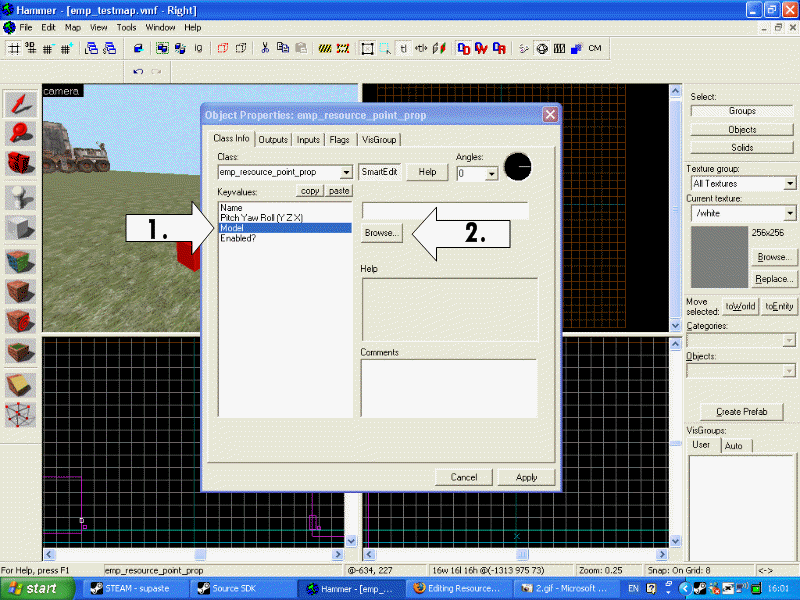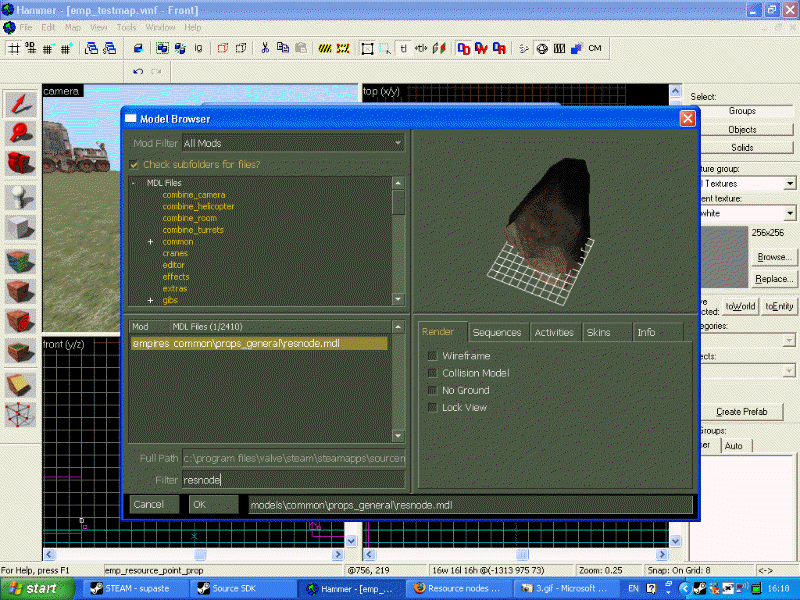Resource nodes: Difference between revisions
No edit summary |
No edit summary |
||
| (8 intermediate revisions by 3 users not shown) | |||
| Line 1: | Line 1: | ||
{{Sitenav|[[Mapping]] > Resource Nodes}} | |||
{{note|under construction}} | |||
1. Find the spot on your map where you want to place your resource node. | I am assuming that you already have a map that you want to place your resource node in and that you have a basic knowledge of hammer. | ||
1. Find the spot on your map where you want to place your resource node. I'm going to place mine here just a little to left of the comm. | |||
| Line 10: | Line 12: | ||
2. The first thing we need is the model for the resource rock find it in | 2. The first thing we need is the model for the resource rock find it in entities under 'emp_resource_point_prop' and place it by clicking in the 3D view. A red cube should appear. | ||
| Line 17: | Line 19: | ||
3. | 3. Double click on the cube in the 3d view to bring up the entity propeties menu (make sure you use the selection tool to do this) then click 'model' from the keyvalues list and go to browse. | ||
[[Image:Res_3.gif|medium|Res_3]] | [[Image:Res_3.gif|medium|Res_3]] | ||
| Line 23: | Line 25: | ||
4. | 4. Clicking browse will have brought up the model browser. At the bottom of this there should be a filter which you can use to search for models. Search for 'resnode' and a large rock should and a file name should appear double click the file name or click ok (after selecting it) | ||
[[Image:Res_4.gif|medium|Res_4]] | [[Image:Res_4.gif|medium|Res_4]] | ||
(Temporary conclusion of guide:) | |||
Insert a emp_res_node entity, this will be the actual resource point so should be at ground level and under the prop. | |||
Name the res_node and the emp_resource_point_prop separately (ie with unique names). | |||
Open the "Outputs" page of the res_node's properties, add two new fields | |||
1)OnEnable, target=(name of emp_resource_point_prop), action = Enable | |||
2)OnDisable, target=(name of emp_resource_point_prop), action = Disable | |||
The res_node is in the state "enabled" when it is free and able to be built upon. Disabled means that it cannot be built upon, it switches from enabled to disabled when built upon and from disabled to enabled when the refinery on it is removed. | |||
You can set the resource node to trigger other entities with its OnEnable/OnDisable. A common usage is to place a env_smokestack or steamvent directly on top of the resource node entity and link this to the resource node through inputs/outputs so that the resource node can be seen steaming when enabled (ie when nothing is built on it) with no effect when disabled (ie when there is a ref on it). | |||
[[Category:Mapping|Resource Nodes]] | |||
Latest revision as of 15:39, 19 November 2007
Home > Resource nodes
I am assuming that you already have a map that you want to place your resource node in and that you have a basic knowledge of hammer.
1. Find the spot on your map where you want to place your resource node. I'm going to place mine here just a little to left of the comm.
2. The first thing we need is the model for the resource rock find it in entities under 'emp_resource_point_prop' and place it by clicking in the 3D view. A red cube should appear.
3. Double click on the cube in the 3d view to bring up the entity propeties menu (make sure you use the selection tool to do this) then click 'model' from the keyvalues list and go to browse.
4. Clicking browse will have brought up the model browser. At the bottom of this there should be a filter which you can use to search for models. Search for 'resnode' and a large rock should and a file name should appear double click the file name or click ok (after selecting it)
(Temporary conclusion of guide:) Insert a emp_res_node entity, this will be the actual resource point so should be at ground level and under the prop.
Name the res_node and the emp_resource_point_prop separately (ie with unique names).
Open the "Outputs" page of the res_node's properties, add two new fields 1)OnEnable, target=(name of emp_resource_point_prop), action = Enable 2)OnDisable, target=(name of emp_resource_point_prop), action = Disable
The res_node is in the state "enabled" when it is free and able to be built upon. Disabled means that it cannot be built upon, it switches from enabled to disabled when built upon and from disabled to enabled when the refinery on it is removed.
You can set the resource node to trigger other entities with its OnEnable/OnDisable. A common usage is to place a env_smokestack or steamvent directly on top of the resource node entity and link this to the resource node through inputs/outputs so that the resource node can be seen steaming when enabled (ie when nothing is built on it) with no effect when disabled (ie when there is a ref on it).