Client Optimization: Difference between revisions
Gilmore110j (talk | contribs) Added Page |
|||
| Line 94: | Line 94: | ||
== I fell under the map! == | == I fell under the map! == | ||
It's best to suicide (using grenades) in the game when that happens, as it is considered "exploiting". Do not kill any enemies or enemy buildings while underground, because you may be (permanently) banned from the server if you do that. Another possibility is to go to spectator mode (default button is "n"), which will suicide you, and then to your faction again. | It's best to suicide (using grenades) in the game when that happens, as it is considered "exploiting". Do not kill any enemies or enemy buildings while underground, because you may be (permanently) banned from the server if you do that. Another possibility is to go to spectator mode (default button is "n"), which will suicide you, and then to your faction again. If you enables the console in the game options, you can also suicide by opening it (tilda ~ key by default,) typing "kill" (without quotes) and pressing Enter key. | ||
== Other commands == | == Other commands == | ||
Other commands are -console, which adds the developer console, which is handy if you want to learn more about how the Source engine works. Another fun command is +cl_ragdoll_collide "1", which will keep ragdolls from clipping into each other (Makes for some really cool body piles!) | Other commands are -console, which adds the developer console, which is handy if you want to learn more about how the Source engine works. Another fun command is +cl_ragdoll_collide "1", which will keep ragdolls from clipping into each other (Makes for some really cool body piles!) | ||
Revision as of 14:57, 11 August 2006
Home > Client Optimization
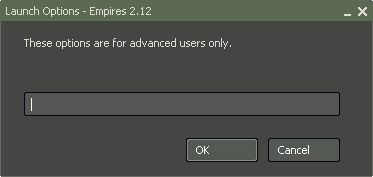
Low FPS can seriously hamper any game from being as fun as possible. And if your computer has problems meeting the minimum requirements, you might be forced to run around getting shot at without any chance to return fire.
But this is where client optimization comes in. Client optimization can increase your FPS and enjoyment of Empires greatly.
Many of the client optimization commands have to be inserted into the Launch Options window, which can be reached by following these steps:
Left-click on the Steam tray icon.
Select "Games".
Click on the "My Games" tab.
Right-click on "Empires".
Select "Properties".
Click on the "General" tab.
Click on the "Set Launch Options" button.
Put in the window box: COMMAND
Click "OK".
Click "Close".
Following is a list of various problems you may get when playing Empires:
I put the model detail on "Low", and now some of the buildings are (partly) invisible!
The game requires the model detail to be on "Medium" at the very least, as the "Low" setting has some missing textures.
I'm playing on a resolution under 1024X768, and some parts of the HUD are wrong/broken!
The minimum resolution that Empires has to be played on is 1024X768. There isn't much that you can do about that, I'm sorry.
The game takes incredibly long to load!
A good idea is to make the heapsize bigger. The heapsize is like virtual RAM, used only by the game. This means that your computer can keep textures and other game information handy without having to search for it on your hard drive. This often results in faster loading times. The first time the game loads it will still be quite slow, but when changing maps, you'll surely notice the difference. The default heapsize is 64 MB (65536 bytes).
You can specify your heapsize by typing this: heapsize NUMBER
It's a good idea to make your heapsize half the size of your actual RAM. To find out how much RAM you have, follow these steps: Press the Start button and select 'Execute'. Now type 'dxdiag' (without the quotes) into the window that has just appeared.
After a while a window will pop up. (If it doesn't, fire up Google and look for 'DirectX 9.0c Download'.)
Your amount of RAM can be found under the 'System Tab' (Called "Memory").
You must type the heapsize in kilobytes. An example:
256 MB RAM would be 262144 kilobytes. Which means that your heapsize should be 128 MB or 131072 kilobytes, so the final text would be "-heapsize 131072".
More examples: 512 MB RAM: 524288 kilobytes (Heapsize = 262144 kilobytes) 1024 MB RAM: 1048576 kilobytes (Heapsize = 524288 kilobytes) 2048 MB RAM: 2097152 kilobytes (Heapsize = 1048576 kilobytes)
It's also best to add +sv_forcepreload "1" (Preloads game assets at start of level), cl_forcepreload "1" (Preloads game assets at start of level too), -novideo (Skips the Valve video).
If you want everything, type the following in the window box: -heapsize NUMBER +sv_forcepreload "1" +cl_forcepreload "1" -novideo
I'm getting very low FPS!
First, try lowering the model detail and resolution. Don't go below "Medium" for model detail and 1024X786 for resolution, though!
You can also remove bumpmapping and specularity, which will make the game less beautiful, but give it incredible FPS boosts (sometimes up to more than 40 FPS). You can remove them by adding the following commands in the windows box:
+mat_bumpmap "0" +mat_specular "0"
I fell under the map!
It's best to suicide (using grenades) in the game when that happens, as it is considered "exploiting". Do not kill any enemies or enemy buildings while underground, because you may be (permanently) banned from the server if you do that. Another possibility is to go to spectator mode (default button is "n"), which will suicide you, and then to your faction again. If you enables the console in the game options, you can also suicide by opening it (tilda ~ key by default,) typing "kill" (without quotes) and pressing Enter key.
Other commands
Other commands are -console, which adds the developer console, which is handy if you want to learn more about how the Source engine works. Another fun command is +cl_ragdoll_collide "1", which will keep ragdolls from clipping into each other (Makes for some really cool body piles!)

