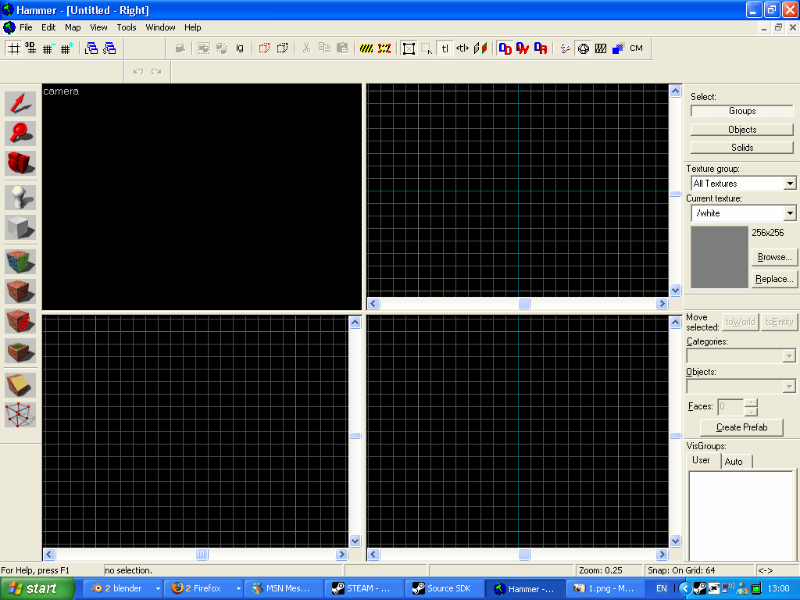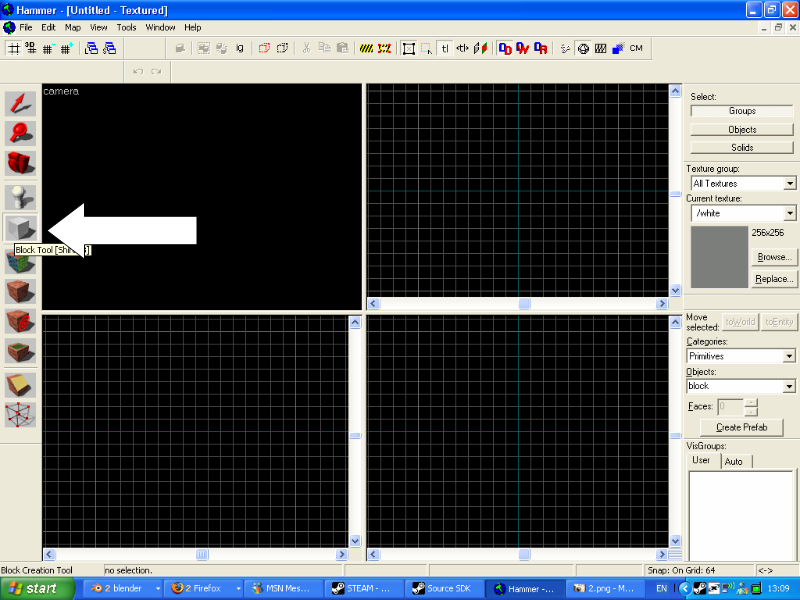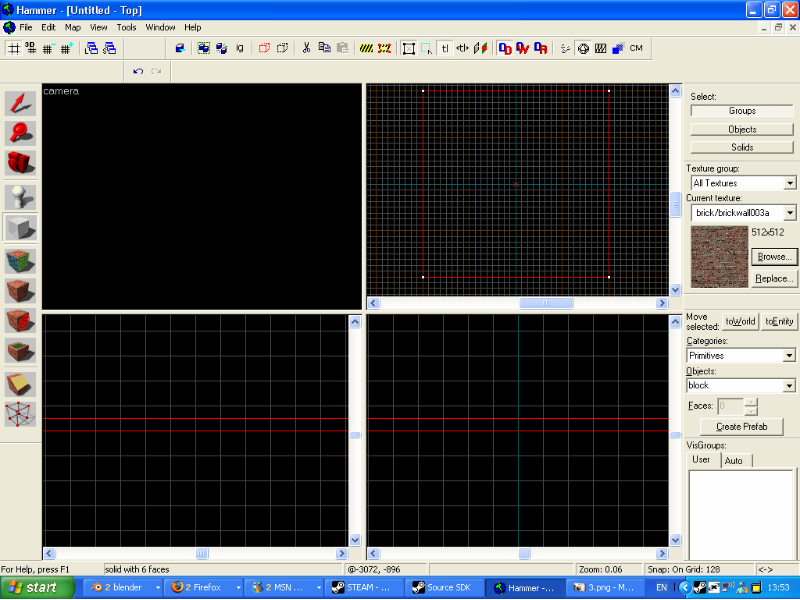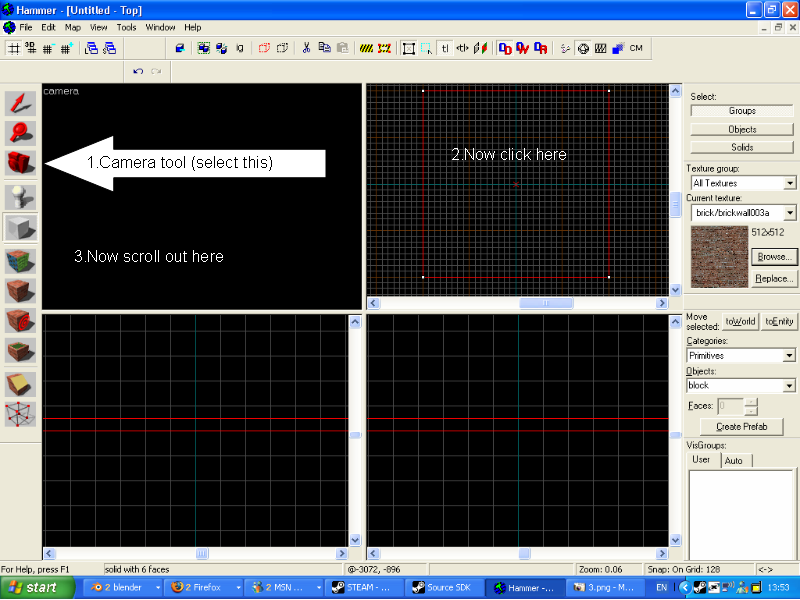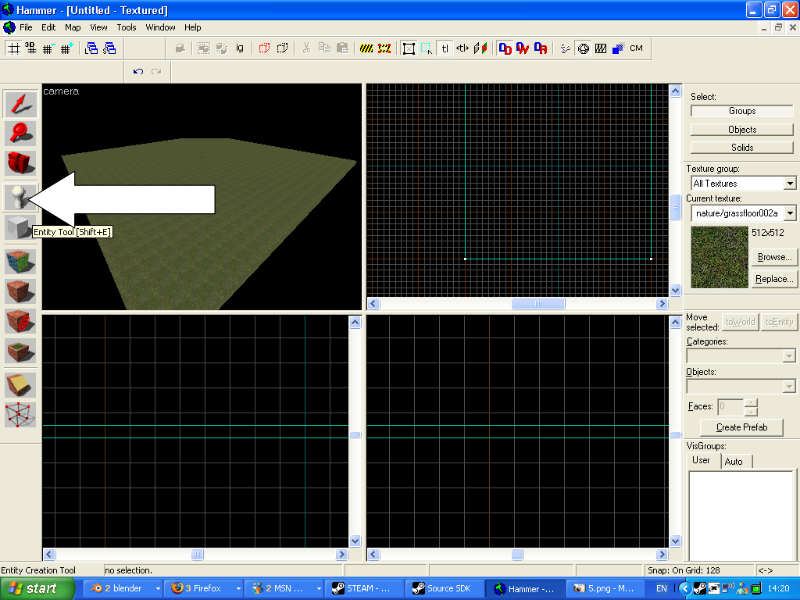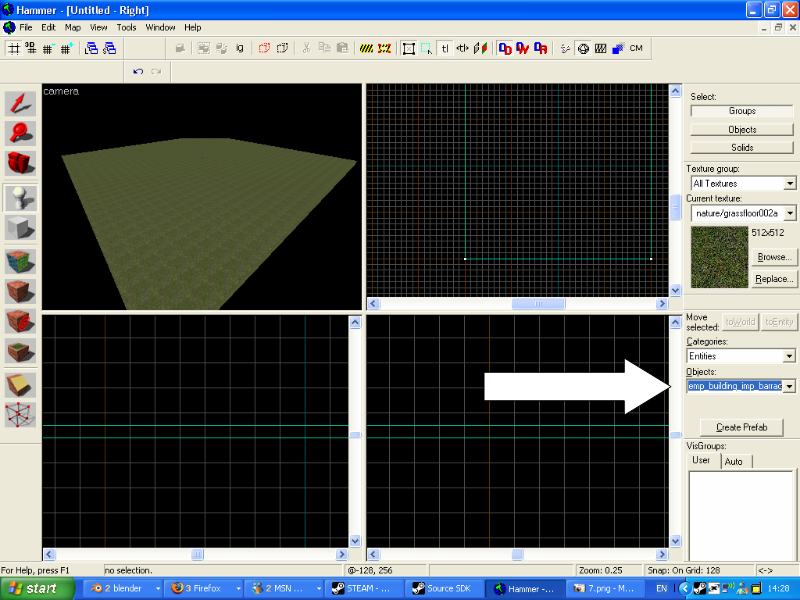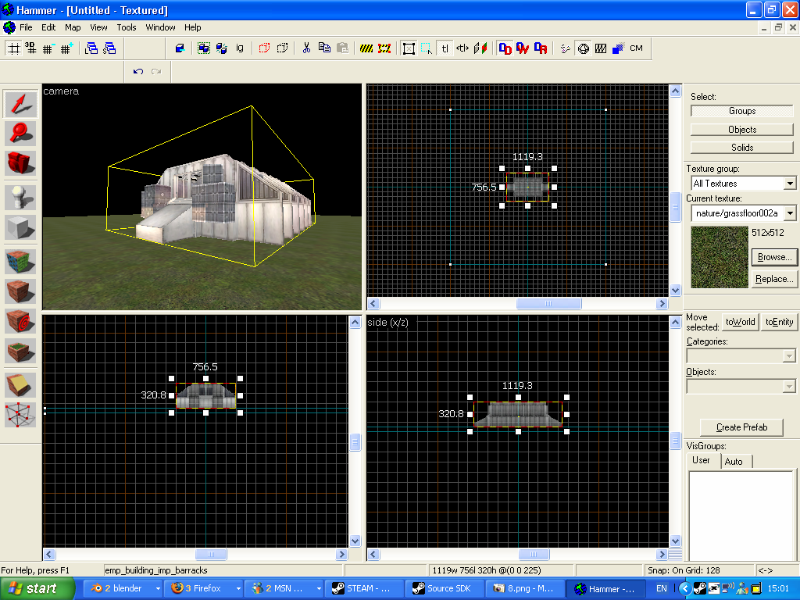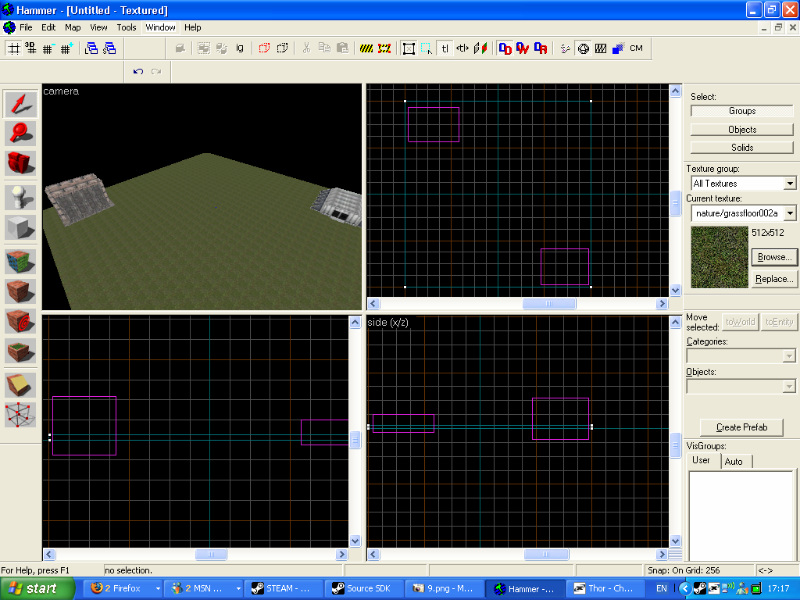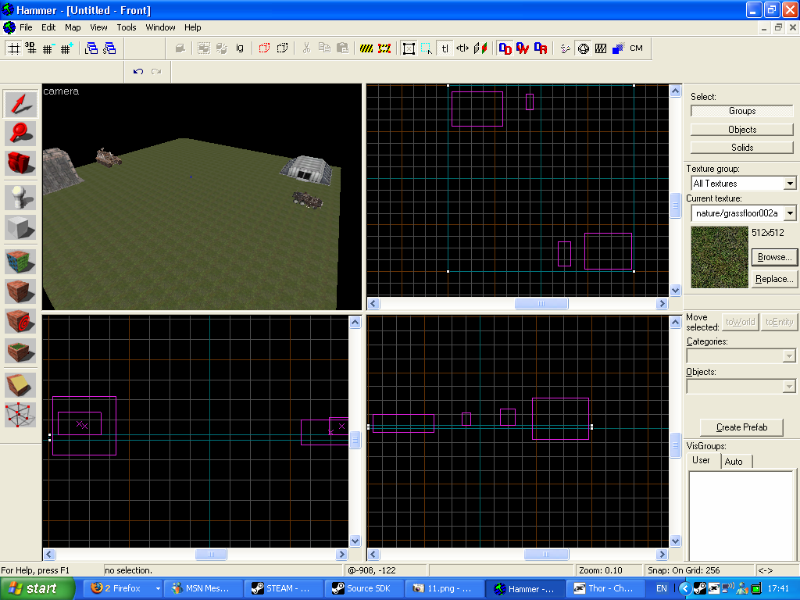Basic Conquest Map
- note under construction**
(Please ensure that you have completed the Configuring Hammer for Empires guide before continuing).
This guide is for showing you how to set up the conquest style map seen in maps such as Isle and Duststorm.
1. Ok to start with load up the source SDK and open Hammer.
upon loding your screen should look like this...
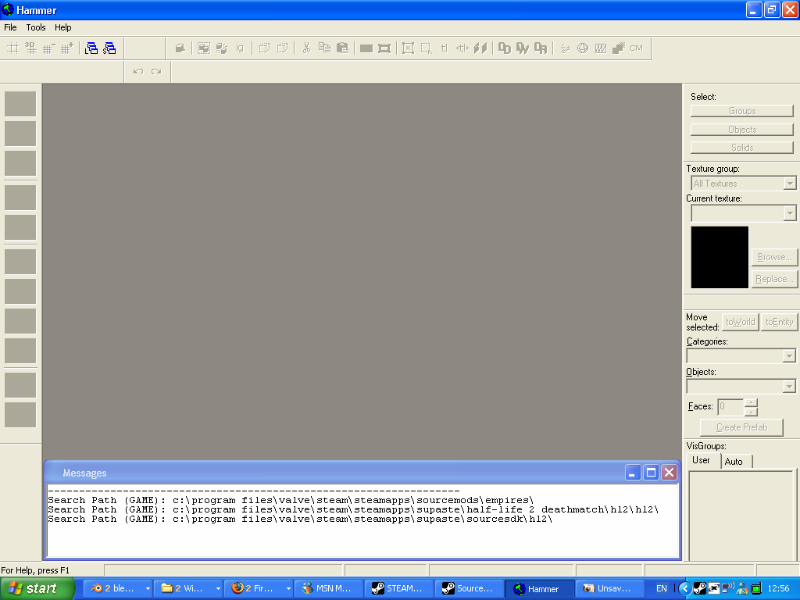
2. select 'file' at the top left and go to 'new' the screen should now look like this...
3. now select the block tool at the left hand side
4. move your mouse to the 2D top view (the top left view) and scroll in and out a bit and move around using you arrow keys, when you are satisfyed that you can move around in this view drag a square using the block tool make it about 4096.0 by 4096.0 then press return on your keyboard to confirm. After you have done this the box should appear in the 3D view (top left view) but thanks to a new update from steam you cant unless you click the camera tool and then click on a 2D view then scroll out in the 3D view.
5. After you have done this the box should appear in the 3D view (top left view) but thanks to a new update from steam you cant unless you click the camera tool and then click on a 2D view then scroll out in the 3D view.
6. the next thing to do is to get used to moving around in the 3D view, its much like being a spectator on empires or counterstrike source whereby you use the W.S.A.D keyboard keys to move around.
7. Once you are used to that we shall beguin setting up the barraks, first click the entity tool.
8. You will notice that when you do this at the right hand side of the screen two previosly greyed out dropdown boxes will now be white (clickable) and the top one will most likely display the word entity and the bottem one will most likey display the words info_player_start, we will be using the bottem box (note everything in this drop down box is displayed alphabeticaly) so click the bottem box and scroll up until you find emp_building_imp_barracks
9. now click roughly where you want it on the 3D view and a bernodi barracks should appear, chances are it hasnt been placed how you want it (e.g the bit that should be underground is above) so this means we will have to use the 2D views to position it how we want it.
10. To move a object in the 2D view simply select it by ether clicking on any part of it in the 3D view or by clicking on the cross in the center of that objects box in this case that box is purple but when you click it it should turn to red and yellow stripes and display a 2D picture of the object.
11. once you have positioned the Brenodi barracks where you want it do the same with the NF one (emp_building_nf_barracks)...
12. Now we need to add in the command vehicals (emp_imp_commander) and (emp_nf_commander) you do this the same as the barracks but leave them ever so slightly above ground so when the game starts they drop to the floor rather than being stuck in the gfx. Oh and it the Brenodi command vehicals front wheels look all screwed up dont worry this will correct itself when you run the game.