Configuring Hammer for Empires
Home > Configuring Hammer for Empires

Start by opening Hammer Editor through the Source SDK link in your Tools section in the Steam client. Once hammer is open go to 'tools' at the top, then click 'options' which brings up the hammer configuration window required for this tutorial. Follow the directions below.
Game Configuration Tab
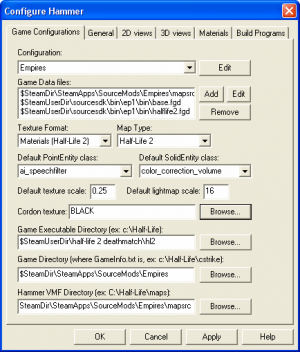
Add following .fgd files into your fgd list:
- Base.fgd
- Halflife2.fgd
- Empires.fgd (located at $SteamDir\SteamApps\SourceMods\Empires\mapsrc\fgd\empires.fgd)
The Game executable Directory should be set to:
$SteamUserDir\half-life 2 deathmatch\hl2
The game directory should be set to:
$SteamDir\SteamApps\SourceMods\Empires
The hammer vmf directory should be set to:
$SteamDir\SteamApps\SourceMods\Empires\mapsrc
All relative to where you installed empires, meaning that if you configured your folders to be called somthing else then you need to specify the paths according to that
Build Programs
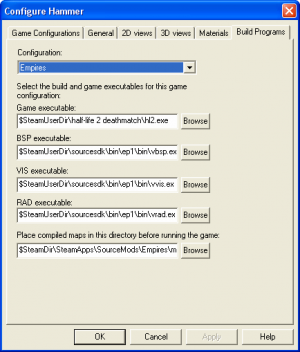
Game executable:
$SteamUserDir\half-life 2 deathmatch\hl2.exe
BSP executable:
$SteamUserDir\sourcesdk\bin\ep1\bin\vbsp.exe
VIS executable:
$SteamUserDir\sourcesdk\bin\ep1\bin\vvis.exe
RAD executable:
$SteamUserDir\sourcesdk\bin\ep1\bin\vrad.exe
Place compiled maps in this directory before running the game:
$SteamDir\SteamApps\SourceMods\Empires\maps
And that should be it, now all you have to do is exit hammer and restart the SDK.

