Vehicle customization
Home > Vehicle customization
Vehicles can be customized to meet specific needs. There are four major components of a finished vehicle:
- The chassis
- Mounted weapons
- Armor plating
- An engine
The chassis forms the base of the vehicle, determines what category it will fall into (eg. APC, light tank), and also determines what weapons, if any, can be mounted upon it. Vehicles cannot be built without armor, an engine and, if applicable, any bound weapons.
To customize your vehicle, click the "customize" button after selecting a chassis from the drop down menu on the main factory screen and clicking "next."
Vehicle Customization
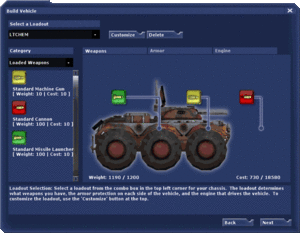
The first screen you see after clicking "customize" is the weapons customization screen. The background image is of the chassis you have chosen to customize. Also visible for most vehicles are colored boxes in which weapons are placed. The color coding works like this:
- Red Boxes indicate that the vehicle can mount tank cannons.
- Yellow Boxes indicate that machine guns can be placed in the slot.
- Green Boxes mount missile launchers.
- Grey Boxes correspond with grenade launchers.
- Artillery cannons are marked by Orange Boxes.
The number of boxes in a row show the maximum size weapon that can be placed in the slot, the smallest weapons filling 1 box and the largest filling 3.
On the left of the screen is a list of the weapons that have been researched. To mount one of these weapons on a vehicle, simply drag it from the list, and drop it into one of the color coded slots. To remove a weapon, drag it out of the weapon box.
Armor & Engine Customization
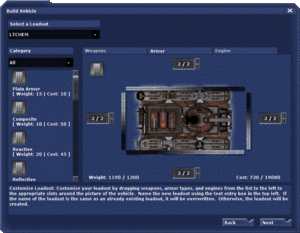
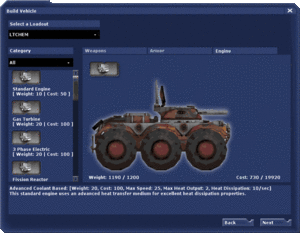
- Clicking on the armor tab of the customization screen will bring you to the armor page. The layout of this page is much the same as that of the weapons page, except here armor types have replaced the weapons.
- You can add armor plating to any side of the vehicle by clicking the corresponding arrows. The numbers next to the arrow tell you how many inches of armor will be placed on the vehicle out of the maximum number of inches. As with weapons as you add inches of armor using the arrows on each side of the vehicle, the more your vehicle will weigh.
- The next tab is the engine page, which allows you to choose from different types of engines. Some engines may be fast, but will easily stall when damaged. Others may have superior cooling properties.
| See Also: Take a look at the Vehicle Armor Appendix and Vehicle Engine Appendix for detailed listings of weapon and armor types. |
Weapons Grouping
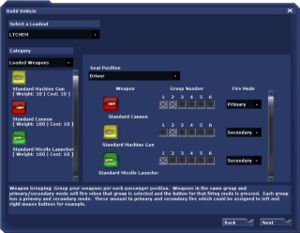
- Clicking next brings you to the weapons grouping page. Here you can decide how you want your weapons to be configured, and what buttons you want to use to fire them.
- You can have six basic weapon groupings on each vehicle. Each weapon can be placed in a group and each group can be called upon by using the keyboard numbers 1, 2, 3, 4, 5, and 6 (much like switching weapons as a soldier). To place a weapon in a group simply check the box that corresponds with the number of the group.
- In addition, each weapon can be set to shoot with your primary or secondary fire buttons (Mouse buttons by default). If you have two weapons in the same group and have set both as primary (or secondary) fire, you can fire both of them at the same time.
- Be aware though, that firing too fast will cause your vehicle to overheat. It will not be able to fire or move while overheated.
| See Also: Take a look at the Vehicle Weapon Appendix for more information about specific weapon types. |
General Tips For When Customizing Vehicles
Chassis
When selecting a chassis, consider the following factors:
- Which chassis will be most suitable for the job required? (Recon, Support, Assault)
- Is the chassis I want to use customizable enough? (Advanced weaponry)
- Can the chassis I want handle the task? (Horsepower, amount of armor)
- What are the pros and cons of the chassis? (Big/Small, Fast/Slow, etc.)
| See Also: Take a look at the Vehicles for more information about different chassis. |
Armor
- Every armor type has different properties and prices. Make sure you select the correct armor type for the right job!
| See Also: Take a look at the Vehicle Armor Appendix for more information about different armor types. |
Engine
- Just like with armor, every engine has different properties in speed, horsepower, and damage resistance. A fast, advanced engine might be useful, but will it be able to continue the fight when it's heavily damaged?
| See Also: Take a look at the Vehicle Engine Appendix for more information about different engine types. |
Weapons
- Every weapon produces heat when fired. When you overheat, you won't be able to move the vehicle or fire. Certain engines can diffuse heat faster than other engines. Also, don't bind all your weapons to one key. It might pack a mighty punch, but you will overheat very rapidly, and then you'll be a sitting duck.
- Duplicate weapons serve two purposes: First, they double your DPS and second, they double your ammo. On the other hand, they cost twice as much weight and cause you to overheat that much faster.
| See Also: Take a look at the Vehicle Weapon Appendix for more information about different vehicle weapons. |
General Tips
- When you are done customizing your vehicle, you may choose to save the loadout by typing in a name in the top left text entry box. If the name of the loadout is the same as an already existing loadout, it will be overwritten. Otherwise, the loadout will be created. A few basic loadouts have been created for you. While handy, these may not always carry the newest researched technology. If you have the research and the resources, always customize your tank.
- You are also able to recustomize your vehicle at a Repair Station by driving onto it, going to the vehicle build GUI (V by default) and selecting your new loadout. You will pay the difference between the two loadouts and even get a refund if your new tank design is worth less than the old one. The vehicle build GUI will list the difference between the two loadouts as the total cost. Armor repair levels will be set to 0 as a penalty.

