Bots and NPCs: Difference between revisions
Appearance
VulcanStorm (talk | contribs) |
VulcanStorm (talk | contribs) |
||
| Line 50: | Line 50: | ||
[[Image:Nav blocker setup 3.png|thumb|'''Step 6:''' Finally, checking that the ''func_nav_blocker'' has detected the input correctly coming from the ''logic_auto'']] | [[Image:Nav blocker setup 3.png|thumb|'''Step 6:''' Finally, checking that the ''func_nav_blocker'' has detected the input correctly coming from the ''logic_auto'']] | ||
# First you need to create a ''func_nav_blocker'' entity covering the extent of the area you wish to block. | # First you need to create a ''func_nav_blocker'' entity covering the extent of the area you wish to block. | ||
Revision as of 05:49, 9 August 2020
| Empires Mapping Documentation |
| Mapping Overiew | Hammer Configuration | Entity Index | Basic Mapping | Setup Resources | Tutorials | Useful FGD Modifications | Bots and NPCs | Dimensions | Skyboxes |
This will be periodically updated with information about NPCs and Bots (fake players).
NPC
This refers to non-player AI controlled entities.
NPC Notes:
- NPCs will automatically go to and attempt capture available control points
- NPCs shoot at valid targets 2000 units away and in line of sight
= Bots
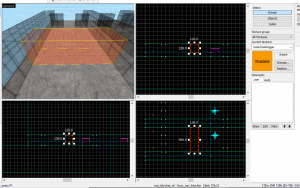
= This refers to fake clients, that are simulated server side.
Adding NPCs to maps
Added to hammer are 2 test NPC entities, these should work on any map however their functionality is limited. To ensure correct operation with your map, i have created a checklist of things that need to be done.
NPC checklist:
- Your map needs to be compiled with a version of empires later than 2.15.3.
- Your map needs a navigation mesh created, see https://developer.valvesoftware.com/wiki/Navigation_Meshes
- Your capture points need to be numbered correctly, capture point number 0 will not work with NPCs.
NPC Entity List:
Debugging NPCs
Console Commands
- ai_debug_emp_paths : shows the actual paths the bots are currently following, blue for BE, red for NF
- ai_debug_emp_cap_points : bots print which capture point they are trying to go to
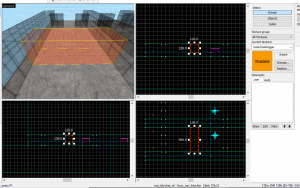
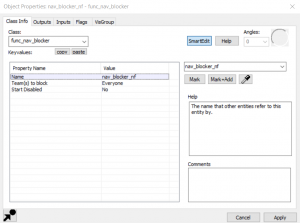

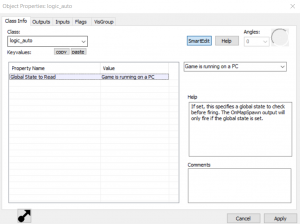
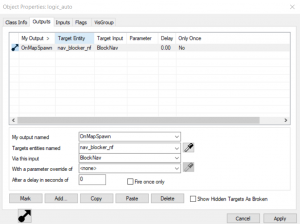
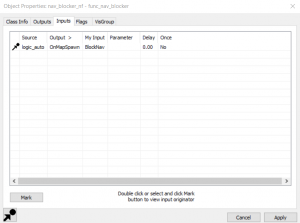
- First you need to create a func_nav_blocker entity covering the extent of the area you wish to block.
- Configure the func_nav_blocker settings, and choose whch team(s) you wish to block for and give it a name so that it can be activataed by another entity.
- Create an entity to use to activate the func_nav_blocker, here we use logic_auto but any entity can be used here
- Configure the logic_auto so that it triggers on game start
- Set the logic_auto's output to fire the BlockNav input on the func_nav_blocker
- Finally, check that the func_nav_blocker has the correct input coming in
The images to the side of the page show what it should look like.
Common NPC FAQs
- The NPCs aren't moving anywhere, only occasionally shuffling forwards or standing there.
- This is most likely because there is no navigation mesh, or capturable flags available.

