Configuring Hammer for Empires: Difference between revisions
No edit summary |
No edit summary |
||
| Line 1: | Line 1: | ||
{{MappingDocumentation}} | {{MappingDocumentation}} | ||
__NOTOC__ | |||
==Overview== | ==Overview== | ||
{{Note|Before you do anything, make sure you have installed Source SDK, available through Steam under the ''Tools'' section.}} | {{Note|Before you do anything, make sure you have installed Source SDK, available through Steam under the ''Tools'' section.}} | ||
| Line 6: | Line 6: | ||
[[Image:Tools.png|thumb|right| To get to the Hammer configuration window...]] | [[Image:Tools.png|thumb|right| To get to the Hammer configuration window...]] | ||
==Normal Method== | |||
Start by opening Hammer Editor through the Source SDK link in your ''Tools'' section in the Steam client. Once hammer is open go to 'tools' at the top, then click 'options' which brings up the hammer configuration window required for this tutorial. Follow the directions below. | Start by opening Hammer Editor through the Source SDK link in your ''Tools'' section in the Steam client. Once hammer is open go to 'tools' at the top, then click 'options' which brings up the hammer configuration window required for this tutorial. Follow the directions below. | ||
== Game Configuration Tab == | ===Game Configuration Tab=== | ||
[[Image:Hammer1.png|thumb|right| Game configuration tab]] | [[Image:Hammer1.png|thumb|right| Game configuration tab]] | ||
| Line 24: | Line 25: | ||
All relative to where you installed empires, meaning that if you configured your folders to be called somthing else then you need to specify the paths according to that | All relative to where you installed empires, meaning that if you configured your folders to be called somthing else then you need to specify the paths according to that | ||
== Build Programs == | ===Build Programs=== | ||
[[Image:Build_programs.png|thumb|right| Build programs tab]] | [[Image:Build_programs.png|thumb|right| Build programs tab]] | ||
'''Game executable:''' | '''Game executable:''' | ||
| Line 38: | Line 39: | ||
And that should be it, now all you have to do is exit hammer and restart the SDK. | And that should be it, now all you have to do is exit hammer and restart the SDK. | ||
==Manual Method== | |||
Provided you've installed the latest version of Empires, installed Source SDK, as well as installed and ran Source SDK Base - Orange Box, open the following file: | |||
:C:\Program Files\Steam\SteamApps\YOUR_STEAM_ACCOUNT_USERNAME\sourcesdk\bin\orangebox\bin\GameConfig.txt | |||
This file stores the Hammer configurations for all games or mods that utilize The Orange Box version of the Source engine. In order to use Hammer to create and edit maps for a given game or mod, that game or mod must have an entry within the game configuration text file. | |||
You may already see some entries in the file for: | |||
*Half-Life 2: Episode Two | |||
*Team Fortress 2 | |||
*Portal | |||
*Day of Defeat: Source | |||
Take note of how these entries are made. Each one has a game title in quotation marks, and beneath it there are sets of braces nested within each other. These braces are important delimiters that must exist in the proper places for the Source SDK launcher to be able to read the entries. | |||
To manually configure Hammer for Empires 2.2x, you will merely copy and paste the following text into the appropriate location of your '''GameConfig.txt''' file. You will proceed to change each instance of '''YOUR_STEAM_ACCOUNT_USERNAME''' to your actual username with which you login to your Steam account. ''Please note that your account username and Steam Friends alias are not the same thing. Your Steam Friends alias can be changed at any time, but your account username will always remain the same.'' | |||
<pre> | |||
"Empires 2.2x" | |||
{ | |||
"GameDir" "c:\program files\steam\steamapps\SourceMods\Empires" | |||
"hammer" | |||
{ | |||
"GameData0" "c:\program files\steam\steamapps\SourceMods\Empires\mapsrc\fgd\empires.fgd" | |||
"TextureFormat" "5" | |||
"MapFormat" "4" | |||
"DefaultTextureScale" "0.250000" | |||
"DefaultLightmapScale" "16" | |||
"GameExe" "C:\Program Files\Steam\steamapps\YOUR_STEAM_ACCOUNT_USERNAME\source sdk base 2007\hl2.exe" | |||
"DefaultSolidEntity" "func_detail" | |||
"DefaultPointEntity" "emp_info_map_overview" | |||
"BSP" "c:\program files\steam\steamapps\YOUR_STEAM_ACCOUNT_USERNAME\sourcesdk\bin\orangebox\bin\vbsp.exe" | |||
"Vis" "c:\program files\steam\steamapps\YOUR_STEAM_ACCOUNT_USERNAME\sourcesdk\bin\orangebox\bin\vvis.exe" | |||
"Light" "c:\program files\steam\steamapps\YOUR_STEAM_ACCOUNT_USERNAME\sourcesdk\bin\orangebox\bin\vrad.exe" | |||
"GameExeDir" "c:\program files\steam\steamapps\YOUR_STEAM_ACCOUNT_USERNAME\source sdk base 2007" | |||
"MapDir" "c:\program files\steam\steamapps\SourceMods\Empires\mapsrc" | |||
"BSPDir" "C:\Program Files\Steam\steamapps\SourceMods\Empires\maps" | |||
"CordonTexture" "common\tools\toolsskybox" | |||
"MaterialExcludeCount" "0" | |||
} | |||
} | |||
</pre> | |||
[[Category:Mapping|Configuring Hammer]] | [[Category:Mapping|Configuring Hammer]] | ||
Revision as of 13:52, 8 June 2009
| Empires Mapping Documentation |
| Mapping Overiew | Hammer Configuration | Entity Index | Basic Mapping | Setup Resources | Tutorials | Useful FGD Modifications | Bots and NPCs | Dimensions | Skyboxes |
Overview

Normal Method
Start by opening Hammer Editor through the Source SDK link in your Tools section in the Steam client. Once hammer is open go to 'tools' at the top, then click 'options' which brings up the hammer configuration window required for this tutorial. Follow the directions below.
Game Configuration Tab
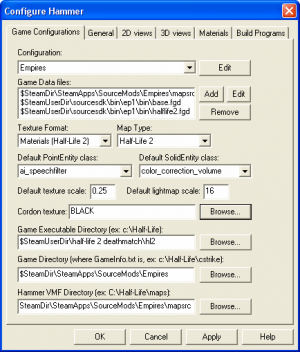
Add following .fgd file into your fgd list:
- Empires.fgd (located at $SteamDir\SteamApps\SourceMods\Empires\mapsrc\fgd\empires.fgd)
The Game executable Directory should be set to:
$SteamUserDir\source sdk base 2007
The game directory should be set to:
$SteamDir\SteamApps\SourceMods\Empires
The hammer vmf directory should be set to:
$SteamDir\SteamApps\SourceMods\Empires\mapsrc
All relative to where you installed empires, meaning that if you configured your folders to be called somthing else then you need to specify the paths according to that
Build Programs
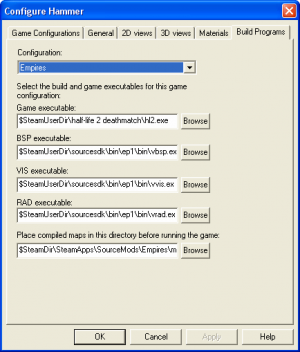
Game executable:
$SteamUserDir\source sdk base 2007\hl2.exe
BSP executable:
$SteamUserDir\sourcesdk\bin\orangebox\bin\vbsp.exe
VIS executable:
$SteamUserDir\sourcesdk\bin\orangebox\bin\vvis.exe
RAD executable:
$SteamUserDir\sourcesdk\bin\orangebox\bin\vrad.exe
Place compiled maps in this directory before running the game:
$SteamDir\SteamApps\SourceMods\Empires\maps
And that should be it, now all you have to do is exit hammer and restart the SDK.
Manual Method
Provided you've installed the latest version of Empires, installed Source SDK, as well as installed and ran Source SDK Base - Orange Box, open the following file:
- C:\Program Files\Steam\SteamApps\YOUR_STEAM_ACCOUNT_USERNAME\sourcesdk\bin\orangebox\bin\GameConfig.txt
This file stores the Hammer configurations for all games or mods that utilize The Orange Box version of the Source engine. In order to use Hammer to create and edit maps for a given game or mod, that game or mod must have an entry within the game configuration text file.
You may already see some entries in the file for:
- Half-Life 2: Episode Two
- Team Fortress 2
- Portal
- Day of Defeat: Source
Take note of how these entries are made. Each one has a game title in quotation marks, and beneath it there are sets of braces nested within each other. These braces are important delimiters that must exist in the proper places for the Source SDK launcher to be able to read the entries.
To manually configure Hammer for Empires 2.2x, you will merely copy and paste the following text into the appropriate location of your GameConfig.txt file. You will proceed to change each instance of YOUR_STEAM_ACCOUNT_USERNAME to your actual username with which you login to your Steam account. Please note that your account username and Steam Friends alias are not the same thing. Your Steam Friends alias can be changed at any time, but your account username will always remain the same.
"Empires 2.2x"
{
"GameDir" "c:\program files\steam\steamapps\SourceMods\Empires"
"hammer"
{
"GameData0" "c:\program files\steam\steamapps\SourceMods\Empires\mapsrc\fgd\empires.fgd"
"TextureFormat" "5"
"MapFormat" "4"
"DefaultTextureScale" "0.250000"
"DefaultLightmapScale" "16"
"GameExe" "C:\Program Files\Steam\steamapps\YOUR_STEAM_ACCOUNT_USERNAME\source sdk base 2007\hl2.exe"
"DefaultSolidEntity" "func_detail"
"DefaultPointEntity" "emp_info_map_overview"
"BSP" "c:\program files\steam\steamapps\YOUR_STEAM_ACCOUNT_USERNAME\sourcesdk\bin\orangebox\bin\vbsp.exe"
"Vis" "c:\program files\steam\steamapps\YOUR_STEAM_ACCOUNT_USERNAME\sourcesdk\bin\orangebox\bin\vvis.exe"
"Light" "c:\program files\steam\steamapps\YOUR_STEAM_ACCOUNT_USERNAME\sourcesdk\bin\orangebox\bin\vrad.exe"
"GameExeDir" "c:\program files\steam\steamapps\YOUR_STEAM_ACCOUNT_USERNAME\source sdk base 2007"
"MapDir" "c:\program files\steam\steamapps\SourceMods\Empires\mapsrc"
"BSPDir" "C:\Program Files\Steam\steamapps\SourceMods\Empires\maps"
"CordonTexture" "common\tools\toolsskybox"
"MaterialExcludeCount" "0"
}
}

