Configuring Hammer for Empires
| Empires Mapping Documentation |
| Mapping Overiew | Hammer Configuration | Entity Index | Basic Mapping | Setup Resources | Tutorials | Useful FGD Modifications | Bots and NPCs | Dimensions | Skyboxes |
Overview
Shown below are two common methods for configuring the tools you will be working with while mapping for Empires. First of all, you need to install the Source SDK, available through Steam under the Tools section. You may or may not need to run Source SDK Base - Orange Box (required for Empires) at least once in order for the game executable to be set up.
Please note that the Source SDK and Source SDK Base - Orange Box are not the same thing. Source SDK Base - Orange Box is required for Empires, and is used by the Source SDK.
Quick Method
Provided you've installed the latest version of Empires, installed Source SDK, as well as installed and ran Source SDK Base - Orange Box, open the following file:
- C:\Program Files\Steam\SteamApps\YOUR_STEAM_ACCOUNT_USERNAME\sourcesdk\bin\orangebox\bin\GameConfig.txt
This file stores the Hammer configurations for all games or mods that utilize The Orange Box version of the Source engine. In order to use Hammer to create and edit maps for a given game or mod, that game or mod must have an entry within the game configuration text file.
You may already see some entries in the file for:
- Half-Life 2: Episode Two
- Team Fortress 2
- Portal
- Day of Defeat: Source
Take note of how these entries are made. Each one has a game title in quotation marks, and beneath it there are sets of braces nested within each other. These braces are important delimiters that must exist in the proper places for the Source SDK launcher to be able to read the entries.
To manually configure Hammer for Empires 2.2x, you will merely copy and paste the following text into the appropriate location of your GameConfig.txt file. You will proceed to change each instance of YOUR_STEAM_ACCOUNT_USERNAME to your actual username with which you login to your Steam account. Please note that your account username and Steam Friends alias are not the same thing. Your Steam Friends alias can be changed at any time, but your account username will always remain the same.
"Empires 2.2x"
{
"GameDir" "c:\program files\steam\steamapps\SourceMods\Empires"
"hammer"
{
"GameData0" "c:\program files\steam\steamapps\SourceMods\Empires\mapsrc\fgd\empires.fgd"
"TextureFormat" "5"
"MapFormat" "4"
"DefaultTextureScale" "0.320000"
"DefaultLightmapScale" "32"
"GameExe" "C:\Program Files\Steam\steamapps\YOUR_STEAM_ACCOUNT_USERNAME\source sdk base 2007\hl2.exe"
"DefaultSolidEntity" "func_detail"
"DefaultPointEntity" "emp_info_map_overview"
"BSP" "c:\program files\steam\steamapps\YOUR_STEAM_ACCOUNT_USERNAME\sourcesdk\bin\orangebox\bin\vbsp.exe"
"Vis" "c:\program files\steam\steamapps\YOUR_STEAM_ACCOUNT_USERNAME\sourcesdk\bin\orangebox\bin\vvis.exe"
"Light" "c:\program files\steam\steamapps\YOUR_STEAM_ACCOUNT_USERNAME\sourcesdk\bin\orangebox\bin\vrad.exe"
"GameExeDir" "c:\program files\steam\steamapps\YOUR_STEAM_ACCOUNT_USERNAME\source sdk base 2007"
"MapDir" "c:\program files\steam\steamapps\SourceMods\Empires\mapsrc"
"BSPDir" "C:\Program Files\Steam\steamapps\SourceMods\Empires\maps"
"CordonTexture" "common\tools\toolsskybox"
"MaterialExcludeCount" "0"
}
}
Once pasted, and once you've verified that the structure of nested braces is intact, save the GameConfig.txt file.
Now you should be able to launch the Source SDK, choose The Orange Box for Engine Version, choose Empires 2.2x for Current Game, and then launch the Hammer Editor. From here on out, you should be good to go. However, always be certain that you have the latest version of the empires.fgd file. Occasionally, this file has been left out of installer packages for Empires. The latest version is often posted in a sticky'd thread in the Mapping section of the Empires forums.
Normal Method
Launch the Source SDK and open the Hammer Editor. Once Hammer is open, click Tools -> Options, which brings up the Hammer configuration window. Follow the instructions below, setting the shown variables to their given file paths.
Game Configurations
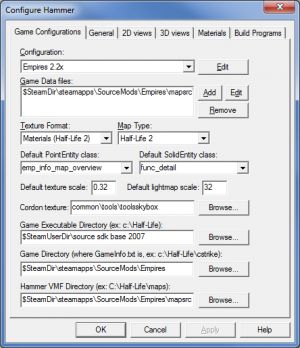
- Add to Game Data files
- $SteamDir\SteamApps\SourceMods\Empires\mapsrc\fgd\empires.fgd
- Game Executable Directory
- $SteamUserDir\source sdk base 2007
- Game Directory
- $SteamDir\SteamApps\SourceMods\Empires
- Hammer VMF Directory
- $SteamDir\SteamApps\SourceMods\Empires\mapsrc
Build Programs
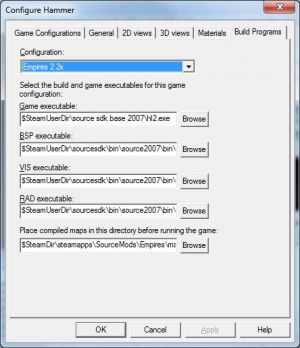
- Game Executable
- $SteamUserDir\source sdk base 2007\hl2.exe
- BSP Executable
- $SteamUserDir\sourcesdk\bin\orangebox\bin\vbsp.exe
- VIS Executable
- $SteamUserDir\sourcesdk\bin\orangebox\bin\vvis.exe
- RAD Executable
- $SteamUserDir\sourcesdk\bin\orangebox\bin\vrad.exe
- Place compiled maps in this directory before running the game
- $SteamDir\SteamApps\SourceMods\Empires\maps
Now you should be able to launch the Source SDK, choose The Orange Box for Engine Version, choose Empires 2.2x for Current Game, and then launch the Hammer Editor. From here on out, you should be good to go. However, always be certain that you have the latest version of the empires.fgd file. Occasionally, this file has been left out of installer packages for Empires. The latest version is often posted in a sticky'd thread in the Mapping section of the Empires forums.

