Commanding: Difference between revisions
No edit summary |
No edit summary |
||
| Line 1: | Line 1: | ||
Commander is a | {{Sitenav|Commanding}} | ||
One of the most important people within a [[Factions|Faction]] is its [[Commander]]. Charged with directing the team and building structures, entire battles may be decided based on the skill of the [[commander]]. | |||
== Becoming the Commander == | |||
Becoming commander is as easy as entering your faction's [[Command Vehicle]] before anyone else does. Whoever is inside the CV is commander. If someone leaves it and you hop in, you become the commander. | |||
{{Note|It's important not to leave the CV if you can't help it unless you really trust the people you are playing with. Many lesser beings will jump at the chance to snatch your command spot if you leave the CV for even a moment.}} | |||
{{Note|Commanders are not all-powerful, however. They can be forcibly removed from their position via a kick vote from enough members of their own team.}} | |||
== The Command Interface == | |||
[[Image:Comm_gui.jpg|thumb|right|The Command Interface]] | |||
Once you're inside the [[Command Vehicle]], you may press '''F2''' to switch to the command interface. This will show you an overhead view of the current map. | |||
* To move around within the map, run your mouse to one of the sides of the screen. | |||
* To zoom in and out, hold down the '''Z''' key and move your mouse. | |||
* To rotate the display, hold down the '''X''' key and move your mouse. | |||
The Command Interface pretty much behaves just like a typical [[RTS]]. There are three menus at the lower right that lead you to things like your current units/players, [[Structures|Building]], [[Vehicles|Vehicle Production]], and [[Research]]. | |||
You may select your own buildings and units by clicking on them. This will show you their health and any relevant stats. | |||
To leave the command interface, hit your '''E''' key. This is NOT your "USE" key while in the command interface, it is instead bound to "emp_comm_exit" by the Commander.CFG file in your \Empires\Cfg directory. | |||
Once you have exited the command interface, you may then hit your "USE" key (default: '''E''') to leave the [[Command Vehicle]]. | |||
== Giving Orders == | |||
Giving orders is again, just like an RTS. Left click on a unit or player, right click where you'd like them to go or on another unit/structure to attack/defend. The player can then acknowledge your command via the player menu (defaults to the '''F''' key), or ignore you and run around on his own. | |||
Selecting units to attack can also be done by holding the 'Ctrl' key whilst dragging out a box around your target. | |||
If you tell a player to attack something or to move somewhere, they will see a green or red reticle on their screen directing them to the target. This is beneficial if they need to track a moving player or unit, it's easier to find something that's marked on their screen when they're hiding behind walls or out of direct line-of-sight. | |||
== Creating Groups == | |||
Groups of players can be created and bound to a number in a similar fashion to other [[RTS]] games. To create a group, first select all players you want to be in that group. Then, press either "Alt" or "Ctrl" and the number you wish to assign to that group. To recall that group later, simply press the assigned number on its own. This process works independently of the [[squads]] established by players on the ground. | |||
== Building == | |||
To begin building, use the ''Build'' menu. The buildable structures and their costs are visible in a list to the right. Click on the one you'd like and find a place on the map where the building turns green to place it. If it turns yellow, you either need to get a friendly player or unit closer to the spot you'd like to build, or chase off any nearby enemies. If it's red, the location isn't suitable for construction. | |||
{{Tip|You can change the facing of a unit by holding your left mouse button down and dragging. This is often a good idea to make your bases easier to navigate through with vehicles.}} | |||
Once the building is on the map, it starts with a small percentage of health. An [[Engineer]] must go to the building and construct it with his engineering tool. It's often a good idea to select one of your engineers and right click on the building needing construction. Other classes can also help build structures by pressing the use key (default "E") when targeting the unbuilt building, but this is considerably slower then the [[Engineer]] with his engineering tool. | |||
Some structures like the [[Refinery]] must be placed in certain locations. See the [[Structures]] page for more details on each one. | |||
=== Recycling === | |||
If you'd like to recycle a building for a portion of the resources you spent on it, select it and hit the ''Recycle'' button. After about 30 seconds, the building will destroy itself. | |||
== Managing Resources == | |||
Make sure you check out the [[Resources]] page for more details on how to earn resources to spend on [[Structures]], [[Vehicles]], and [[Research]]. | |||
== Researching == | |||
Researching is done via the ''Research'' menu and requires a [[Radar]] facility first. Simply look under the ''Research'' menu and hit the ''View Tree'' link to choose your next research target. See the [[Research]] page for more specifics. | |||
== Objectives == | |||
Depending on the [[Maps|map]] and [[Gameplay_Types|game type]] you're playing, your objectives will vary. Make sure you're aware of what you're working towards. | |||
== Commander-Related Crashes == | |||
The command mode is still quite buggy, and you may occassionally crash. If you do, please follow [http://empires.cw-hosting.net/showthread.php?t=157 these instructions]. | |||
Revision as of 16:51, 9 February 2007
Home > Commanding
One of the most important people within a Faction is its Commander. Charged with directing the team and building structures, entire battles may be decided based on the skill of the commander.
Becoming the Commander
Becoming commander is as easy as entering your faction's Command Vehicle before anyone else does. Whoever is inside the CV is commander. If someone leaves it and you hop in, you become the commander.
The Command Interface
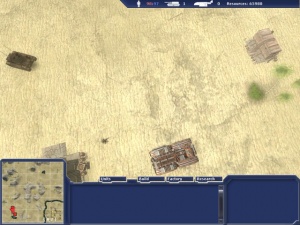
Once you're inside the Command Vehicle, you may press F2 to switch to the command interface. This will show you an overhead view of the current map.
- To move around within the map, run your mouse to one of the sides of the screen.
- To zoom in and out, hold down the Z key and move your mouse.
- To rotate the display, hold down the X key and move your mouse.
The Command Interface pretty much behaves just like a typical RTS. There are three menus at the lower right that lead you to things like your current units/players, Building, Vehicle Production, and Research.
You may select your own buildings and units by clicking on them. This will show you their health and any relevant stats.
To leave the command interface, hit your E key. This is NOT your "USE" key while in the command interface, it is instead bound to "emp_comm_exit" by the Commander.CFG file in your \Empires\Cfg directory. Once you have exited the command interface, you may then hit your "USE" key (default: E) to leave the Command Vehicle.
Giving Orders
Giving orders is again, just like an RTS. Left click on a unit or player, right click where you'd like them to go or on another unit/structure to attack/defend. The player can then acknowledge your command via the player menu (defaults to the F key), or ignore you and run around on his own.
Selecting units to attack can also be done by holding the 'Ctrl' key whilst dragging out a box around your target.
If you tell a player to attack something or to move somewhere, they will see a green or red reticle on their screen directing them to the target. This is beneficial if they need to track a moving player or unit, it's easier to find something that's marked on their screen when they're hiding behind walls or out of direct line-of-sight.
Creating Groups
Groups of players can be created and bound to a number in a similar fashion to other RTS games. To create a group, first select all players you want to be in that group. Then, press either "Alt" or "Ctrl" and the number you wish to assign to that group. To recall that group later, simply press the assigned number on its own. This process works independently of the squads established by players on the ground.
Building
To begin building, use the Build menu. The buildable structures and their costs are visible in a list to the right. Click on the one you'd like and find a place on the map where the building turns green to place it. If it turns yellow, you either need to get a friendly player or unit closer to the spot you'd like to build, or chase off any nearby enemies. If it's red, the location isn't suitable for construction.
| Tip: You can change the facing of a unit by holding your left mouse button down and dragging. This is often a good idea to make your bases easier to navigate through with vehicles. |
Once the building is on the map, it starts with a small percentage of health. An Engineer must go to the building and construct it with his engineering tool. It's often a good idea to select one of your engineers and right click on the building needing construction. Other classes can also help build structures by pressing the use key (default "E") when targeting the unbuilt building, but this is considerably slower then the Engineer with his engineering tool.
Some structures like the Refinery must be placed in certain locations. See the Structures page for more details on each one.
Recycling
If you'd like to recycle a building for a portion of the resources you spent on it, select it and hit the Recycle button. After about 30 seconds, the building will destroy itself.
Managing Resources
Make sure you check out the Resources page for more details on how to earn resources to spend on Structures, Vehicles, and Research.
Researching
Researching is done via the Research menu and requires a Radar facility first. Simply look under the Research menu and hit the View Tree link to choose your next research target. See the Research page for more specifics.
Objectives
Depending on the map and game type you're playing, your objectives will vary. Make sure you're aware of what you're working towards.
Commander-Related Crashes
The command mode is still quite buggy, and you may occassionally crash. If you do, please follow these instructions.

